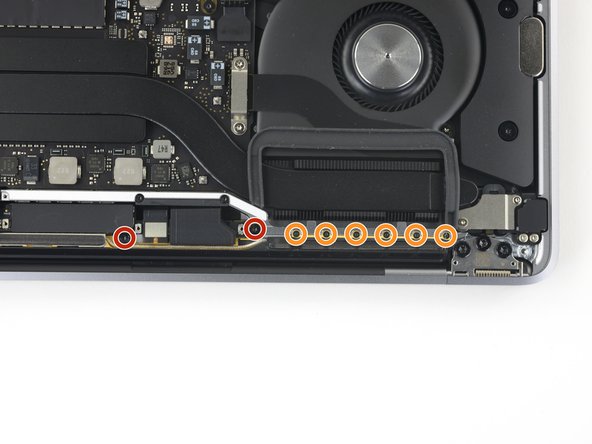Giriş
Use this guide to replace the display assembly of your MacBook Pro 13" Touch Bar 2019.
For your safety, drain your MacBook Pro's battery below 25% charge before starting repairs.
Neye ihtiyacın var
-
-
Power on your Mac and launch Terminal.
-
Copy and paste the following command (or type it exactly) into Terminal:
-
sudo nvram AutoBoot=%00
-
Press [return]. If prompted, enter your administrator password and press [return] again. Note: Your return key may also be labeled ⏎ or "enter."
-
sudo nvram AutoBoot=%03
-
-
Bu adımda kullanılan alet:Magnetic Project Mat$16.96
-
Use a P5 Pentalobe driver to remove the six screws securing the lower case:
-
Two 6.2 mm screws
-
Two 5.3 mm screws
-
Two 3.4 mm screws
-
-
-
Insert your opening pick once again under the front edge of the lower case, near one of the two centermost screw holes.
-
Give the pick a firm twist to pop free the third clip securing the lower case to the chassis.
-
Repeat this procedure near the other of the two centermost screw holes, popping the fourth clip free.
-
-
-
Remove the lower case.
-
Set it in place and align the sliding clips near the display hinge. Press down and slide the cover toward the hinge. It should stop sliding as the clips engage.
-
When the sliding clips are fully engaged and the lower case looks correctly aligned, press down firmly on the lower case to engage the four hidden clips underneath. You should feel and hear them snap into place.
-
-
-
Carefully peel up the large piece of tape covering the battery connector, on the edge of the logic board nearest the battery.
-
Remove the tape.
-
-
-
-
Remove the four 3.3 mm T3 Torx screws securing the plastic covers on top of the display hinges.
-
-
-
Remove the four 3.9 mm T3 Torx screws securing the spring hinges of the two display cables.
-
-
Bu adımda kullanılan alet:Tweezers$4.99
-
Grab the left side of the display cable assembly and pull it towards the bottom end of the MacBook and away from the spring hinge.
-
Use a pair of tweezers to pull the spring hinge of the display cable out of its bracket.
-
Repeat this step with the right spring hinge of the display cable assembly.
-
-
-
Push both halves of the MacBook Pro together so that the hinge brackets can be lifted clear of their recesses in the chassis.
-
Push the main body of the MacBook Pro away from you while pulling the screen toward you to separate it.
-
Remove the display/screen assembly, being careful not to snag it on any cables.
-
Compare your new replacement part to the original part—you may need to transfer remaining components or remove adhesive backings from the new part before installing.
To reassemble your device, follow the above steps in reverse order.
Take your e-waste to an R2 or e-Stewards certified recycler.
Repair didn’t go as planned? Try some basic troubleshooting or search our Answers community for help.
İptal et: Bu kılavuzu tamamlamadım.
19 farklı kişi bu kılavuzu tamamladı.
7Kılavuz Yorumları
Why does the guide suggest purchasing the "MacBook Pro 13" Retina (A1708, A2159) Display Cable "
Replaced my display with a genuine used panel and the true tone still worked. However, be very careful of the touchbar flex.