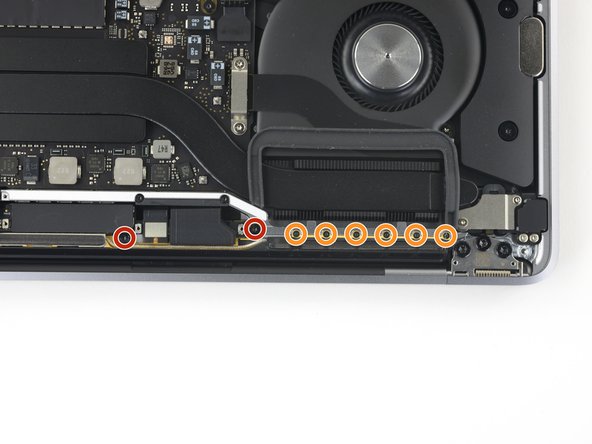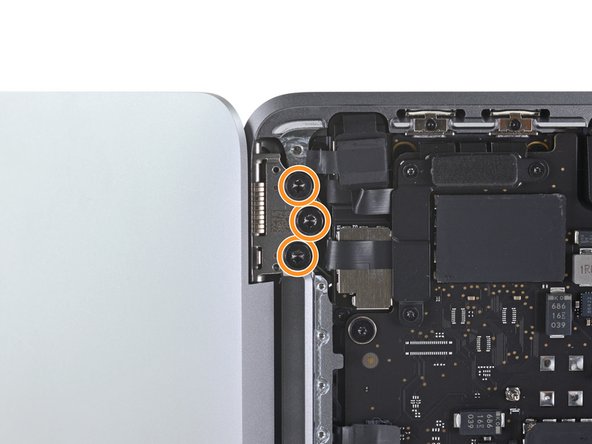Giriş
Use this guide to replace the display assembly of your MacBook Pro 13" Late 2020.
For your safety, drain your MacBook Pro's battery below 25% charge before starting repairs.
Some photos in this guide are from a different model and may contain slight visual discrepancies, but they won't affect the guide procedure.
Neye ihtiyacın var
-
Bu adımda kullanılan alet:Magnetic Project Mat$19.95
-
If your MacBook is running Big Sur v11.1 or later, disabling Auto Boot may not work. You can proceed normally, but make sure to disconnect the battery as soon as you're inside.
-
Use a P5 Pentalobe driver to remove the six screws securing the lower case:
-
Two 6.8 mm screws
-
Two 5.3 mm screws
-
Two 3.4 mm screws
-
-
-
Insert your opening pick once again under the front edge of the lower case, near one of the two centermost screw holes.
-
Give the pick a firm twist to pop free the third clip securing the lower case to the chassis.
-
Repeat this procedure near the other of the two centermost screw holes, popping the fourth clip free.
-
-
-
Remove the lower case.
-
Set it in place and align the sliding clips near the display hinge. Press down and slide the cover toward the hinge. It should stop sliding as the clips engage.
-
When the sliding clips are fully engaged and the lower case looks correctly aligned, press down firmly on the lower case to engage the four hidden clips underneath. You should feel and hear them snap into place.
-
-
-
Carefully peel up the large piece of tape covering the battery connector, on the edge of the logic board nearest the battery.
-
Remove the tape.
-
-
-
-
Remove the four 3.3 mm T3 Torx screws securing the plastic covers on top of the display hinges.
-
-
-
Remove the four 4.1 mm T3 Torx screws securing the spring hinges of the two display cables.
-
-
Bu adımda kullanılan alet:Tweezers$4.99
-
Grab the left side of the display cable assembly and pull it towards the bottom end of the MacBook and away from the spring hinge.
-
Use a pair of tweezers to pull the spring hinge of the display cable out of its bracket.
-
Repeat this step with the right spring hinge of the display cable assembly.
-
-
-
Push both halves of the MacBook Pro together so that the hinge brackets can be lifted clear of their recesses in the chassis.
-
Push the main body of the MacBook Pro away from you while pulling the screen toward you to separate it.
-
Remove the display/screen assembly, being careful not to snag it on any cables.
-
Compare your new replacement part to the original part—you may need to transfer remaining components or remove adhesive backings from the new part before installing.
To reassemble your device, follow the above steps in reverse order.
Take your e-waste to an R2 or e-Stewards certified recycler.
Repair didn’t go as planned? Try some basic troubleshooting or search our Answers community for help.
Compare your new replacement part to the original part—you may need to transfer remaining components or remove adhesive backings from the new part before installing.
To reassemble your device, follow the above steps in reverse order.
Take your e-waste to an R2 or e-Stewards certified recycler.
Repair didn’t go as planned? Try some basic troubleshooting or search our Answers community for help.
İptal et: Bu kılavuzu tamamlamadım.
48 farklı kişi bu kılavuzu tamamladı.
11 Yorum
Congrats on a job excellently done. These procedures are comprehensive and makes the process seem effortless. Thumbs Up.
Excellent guide and may the Force be with Carsten Frauenheim!
From one complete noob to any others out there - magnetized screwdrivers were life-savers, especially in getting everything back together. I used a magnet on a little flashlight I had handy. Just move the screwdriver shaft back and forth across the magnet for a few seconds. The affect will diminish after a little while so when those freaking tiny screws start falling off, just stroke that mag again and you're cooking with crisco.
An excellent guide and the time estimate is spot-on. Taking it all apart is fairly easy/straightforward. Getting back to gutter properly is a little harder. Pay special attention to how those spring hinges for the display cables come out/go in. It's not exactly intuitive. Also, the plethora of very tiny screws is considerable. Keep them organized and don't stop them. Lastly, pay close attention to getting the cover back on correctly. The clips near the hinges can be a little tricky and be sure the side clips really click in. Otherwise, this a a reasonable fix and is entirely possible even for someone of limited experience. Thank you!
Hello, i have a question. Are there any problems when you install a display which u didnt buy from apple? Maybe some sensors starting to go crazy? Some functions which get disabled? Issues with the Lid Sensor? Thanks in Advance!
Same question, maybe the T2 chip will deactivated some functions?