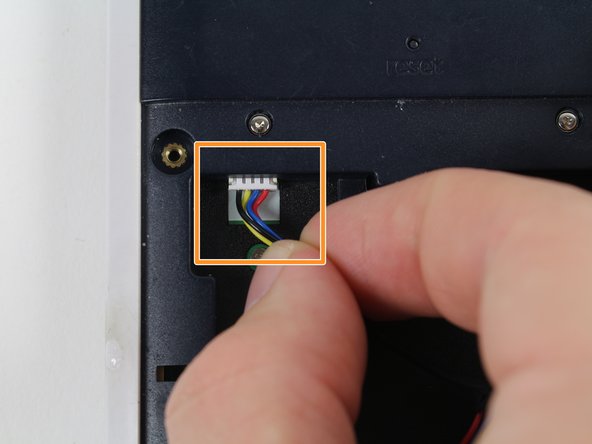TI-Nspire CX Battery Replacement
Giriş
1. adıma gitIf your TI-Nspire CX calculator isn't powering on after being charged, or appears to need charged more often or for longer than usual, you may need to replace the battery. Use this guide to replace the calculator's internal rechargeable battery.
The rechargeable battery may become damaged or faulty with repeated use and charging cycles. A faulty battery will store less energy or no energy at all.
Step 3 requires you to disconnect and remove the old battery. Before removing the old battery, inspect it for damage such as leaking or appearing puffy. Damaged batteries are a fire hazard. If the battery appears damaged, you must take appropriate precautions.
Before using this guide, be sure to power off the calculator completely.
If the battery appears to be punctured do not use it.
Use an official Texas Instruments battery for optimal performance.
Neye ihtiyacın var
Parçalar
Aletler
Daha fazlasını göster…
-
-
Use a Phillips #0 screwdriver to loosen the captive screws on the back plate of the calculator.
-
Now charge your calculator and power it up. If replacing the battery does not solve your problem, it may be a problem with your charging cord or the internal sockets.
Now charge your calculator and power it up. If replacing the battery does not solve your problem, it may be a problem with your charging cord or the internal sockets.
İptal et: Bu kılavuzu tamamlamadım.
10 farklı kişi bu kılavuzu tamamladı.
2Kılavuz Yorumları
Hi. I own a TI Nspire CX CAS. I’ve had it for 5 years now and the battery’s been screwy for the past few years. I just ordered a new battery with good reviews from amazon. I’m worried that if I take out the battery my documents and other saved settings will be deleted. Does removing the battery delete anything? I have the modded operating system for my oldschool gameboy games, so I really don’t want to lose my games and settings, as the laptop I used years ago to put the games on there has been broken. I would really appreciate any help. Thank you.
Hola Amigo. Pudiste solucionar?