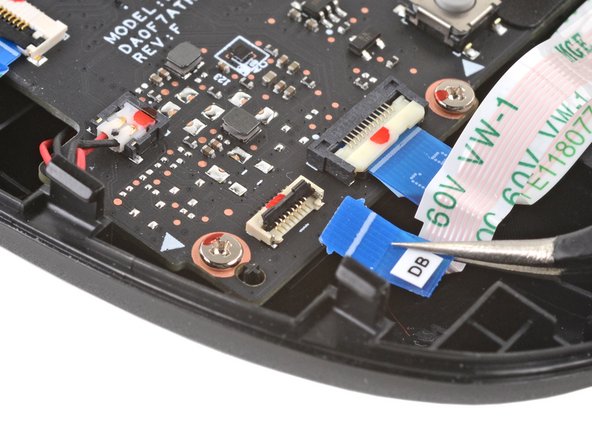Giriş
Use this guide to replace the screen (aka display) on your Steam Deck LCD. The procedure is the same for both standard and anti-glare etched glass screens.
Remember: follow general electrostatic discharge (ESD) safety procedures while repairing your device.
Note: If you're installing a 512 GB model display onto a 64 / 256 GB device or vice versa, you'll need to ensure that a matching display flex cable is installed as well. Both types of displays come with their specific flex cables.
Note: Valve started shipping Steam Decks with refreshed internal designs in early 2023. Your Steam Deck may look different than the one depicted in the photos, but the procedures are very similar. Remove the back cover to check what version you have. An original Steam Deck will have a metallic motherboard shield and a fan with square sides, as seen here. A refreshed Steam Deck will have a black motherboard shield and a fan with curved sides, as seen here.
Neye ihtiyacın var
-
-
Power down your Steam Deck and unplug any cables.
-
-
-
Use a Phillips driver to remove the eight screws securing the back cover:
-
Four coarse thread 9.5 mm-long screws
-
Four fine thread 5.8 mm-long screws
-
-
-
Insert an opening pick into the thin gap between the back cover and the front shell, along the edge of the right grip.
-
Pry up on the back cover to release it from the locking clips.
-
-
-
Grip the back cover at the opening you just created and pull it up and away from the device to unclip the long edges.
-
Remove the back cover.
-
-
-
Use a pair of tweezers to remove the piece of foil tape covering the hidden screw on the board shield.
-
-
-
Use a Phillips driver to remove the three screws securing the board shield:
-
One 3.4 mm screw
-
Two 3.7 mm screws
-
-
-
Grip the battery cable by its pull tab and pull it directly away from the motherboard to disconnect it.
-
-
-
Use a Phillips driver to remove the 3.4 mm screw securing the SSD.
-
-
-
Grip the end of the SSD and pull it away from its M.2 board connector to remove it.
-
-
-
Use a pair of tweezers to remove the sticker from the top edge of the fan.
-
-
-
For original Steam Decks: Use a Phillips driver to loosen and remove the two screws securing the heatsink to the motherboard:
-
One captive 3.5 mm screw
-
One 3.4 mm screw
-
For refreshed Steam Decks: Use a Phillips driver to remove the three screws securing the heatsink to the motherboard:
-
Two 2.9 mm screws
-
One 3.7 mm screw
-
-
-
Use a pair of tweezers to grip the edges of the fan connector and pull up to disconnect it from the motherboard.
-
-
-
Use a pair of tweezers to peel up and remove the Wi-Fi shield tape.
-
-
-
-
Use a pair of tweezers to grip the edges of the speaker connector and pull up to disconnect it from the motherboard.
-
-
-
Use a pair of tweezers to grip the antenna connector close to its base.
-
Pull straight up to disconnect the cable.
-
Repeat for the second antenna cable.
-
-
-
Use the pointed end of a spudger to lift up the small locking flap on the display cable's ZIF connector.
-
Use a pair of tweezers to slide the cable out of its connector.
-
-
-
Use the pointed end of a spudger to lift up the small locking flap on the audio cable's ZIF connector.
-
-
-
Use the pointed end of a spudger to lift up the small locking flap on the button board cable's ZIF connector.
-
Use a pair of tweezers to slide the cable out of its connector.
-
-
-
Use a Phillips driver to remove the three 3.7 mm screws securing the motherboard.
-
-
-
Use a pair of tweezers to peel back the sticker covering the display connector.
-
-
-
Use the pointed end of a spudger to lift up the small locking flap on the display cable's ZIF connector.
-
Use a pair of tweezers to slide the cable out of its connector.
-
-
-
Prepare an iOpener and apply it to the top edge of the display for one minute.
-
-
-
Apply a suction cup to the top left corner of the display by pressing down on it to create suction, as close to the edge as possible.
-
-
-
Pull up on the suction cup with strong, steady force to create a gap between the display and the frame.
-
Insert the point of an opening pick into the gap.
-
-
-
Slide the opening pick across the top edge to slice the adhesive.
-
-
-
Slide the opening pick down the right edge to slice the adhesive.
-
-
-
Slide the opening pick across the bottom edge to slice the adhesive.
-
-
-
Heat the left edge of the display for one minute.
-
Slide the opening pick across the left edge to slice the adhesive.
-
-
-
Once you have sliced around the perimeter of the display, carefully lift the right edge up, opening it like a book.
-
Remove the display.
-
-
-
Look over the new display adhesive and match each strip to its respective side of the display.
-
-
-
Remove large chunks of adhesives with the flat end of a spudger or plastic opening tool.
-
-
-
Once you have a good idea of where the adhesive strip goes, peel off and discard the liner, exposing the adhesive underneath.
-
-
-
Set the adhesive onto the surface and press firmly with your fingers to set it in place.
-
Repeat the previous two steps for the three other display adhesive strips.
-
-
-
Peel off and discard the remaining plastic liners on all four strips, exposing the adhesive underneath.
-
Repeat for all four display adhesive strips, being careful not to touch any exposed adhesives.
-
-
-
Set the new display in place on the midframe and press firmly along the edges for 20-30 seconds to ensure a good adhesive bond.
-
To reassemble your device, follow these instructions in reverse order.
Take your e-waste to an R2 or e-Stewards certified recycler.
Repair didn’t go as planned? Try some basic troubleshooting, or ask our Steam Deck answers community for help.
To reassemble your device, follow these instructions in reverse order.
Take your e-waste to an R2 or e-Stewards certified recycler.
Repair didn’t go as planned? Try some basic troubleshooting, or ask our Steam Deck answers community for help.
İptal et: Bu kılavuzu tamamlamadım.
57 farklı kişi bu kılavuzu tamamladı.
24 Yorum
Attempted this tonight after smashing the screen on my deck. Easy to follow and worked flawlessly first time. Thank you
On peut mettre un autre ecran OLED ou autre ?
Non. Le matériel ne prend en charge qu'un écran très similaire ou identique à l'original.
Forge -
This guide is gold standard. Not once did I think “why didn’t they mention this?”
Woop Woop Fixed my screen after my anker powerbank fell on it