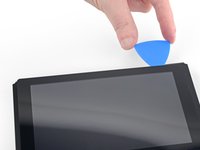Bu kılavuzda güncel değişiklikler var. En son onaylanmamış sürüme geçin.
Giriş
Follow this guide to replace a broken or faulty screen on the Nintendo Switch game console. This procedure replaces both the LCD panel and the digitizer as a whole unit. To replace just the digitizer, follow this guide. To replace just the LCD panel, follow this guide.
The Switch uses JIS screws. A JIS 00 driver works best, but you can also use a JIS 000 driver. If you use a Phillips driver, you'll risk stripping the screws.
Note: When you remove the shield plate, you’ll need to replace the thermal compound between the plate and the heatsink. Normal thermal paste isn't designed to bridge large gaps, so you'll need thermal putty or viscous thermal paste. You will, however, need regular replacement thermal paste for the CPU.
You can complete this repair without removing the heat sink and the game card reader, but it makes disconnecting and reconnecting the LCD panel ribbon cable much more difficult. Keep this in mind when you perform this repair.
Note: This guide, and the part we sell, are compatible with the original Nintendo Switch model released in 2017, as well as the newer refreshed model released in 2019 (model numbers HAC-001 and HAC-001(-01), respectively).
Neye ihtiyacın var
-
-
Press and hold down the small round button on the back of the Joy Con controller.
-
While you hold down the button, slide the controller upward.
-
-
-
Continue sliding the Joy Con upward until it's completely removed from the console.
-
-
Bu adımda kullanılan alet:Magnetic Project Mat$19.95
-
Use a Y00 screwdriver to remove the four 6.3 mm-long screws securing the rear panel.
-
-
-
Use a JIS 00 driver to remove the following screws securing the rear panel:
-
One 2.5 mm-long screw on the top edge of the device
-
Two 2.5 mm-long screws on the bottom edge of the device
-
-
-
Use a JIS 00 driver to remove the two 3.8 mm center screws on the sides of the device (one on each side).
-
-
-
Use a JIS 00 driver to remove the 1.6 mm screw in the kickstand well.
-
Close the kickstand.
-
-
-
Open the game card cartridge flap.
-
Lift the rear panel up from the bottom of the device and remove it.
-
-
-
Use a JIS 00 driver to remove the 3.1 mm screw securing the microSD card reader to the device.
-
-
-
Use a JIS 00 driver to remove the six 3 mm screws securing the shield plate to the device.
-
-
Bu adımda kullanılan alet:iFixit Thermal Putty$9.95
-
Insert a spudger underneath the shield plate along the edge of the device.
-
Pry up to lift the shield plate and remove it from the device.
-
You can reuse the pink thermal compound if you're careful. Keep the compound clean and make sure it makes solid contact between the heat sink and the shield during reassembly.
-
If you need to replace it, refer to our thermal paste guide to remove the old thermal compound and replace it with an appropriate compound, such as thermal putty or K5 Pro, during reassembly.
-
-
-
-
Use the point of a spudger to pry the battery connector straight up and out of its socket on the motherboard.
-
-
-
Use a JIS 00 driver to remove the three 3 mm screws securing the heat sink to the motherboard.
-
-
-
Carefully peel the two foam pieces stuck over both the heatsink and the fan away from the fan.
-
Insert the point of a spudger underneath the part of the foam that isn't stuck against anything,
-
Press the top of the foam with your finger to hold it in place.
-
Roll the spudger tip underneath the foam all the way to the other end of the foam to release it.
-
-
-
Use an opening tool or your fingernail to flip up the small, hinged locking flap on the digitizer cable's ZIF connector.
-
-
-
Use an opening tool, spudger, or your fingernail to flip up the small, hinged locking flap on the LCD ribbon cable ZIF connector.
-
-
-
Use an opening tool, spudger, or your fingernail to flip up the small, hinged locking flap on the smaller LCD ribbon cable ZIF connector.
-
-
-
Heat an iOpener and apply it to the bottom edge of the screen for around two minutes to to help soften the adhesive.
-
Compare your new replacement part to the original part. You may need to transfer remaining components or remove adhesive backings from the new part before installing.
To reassemble your device, follow these instructions in reverse order.
If your new screen doesn’t work properly after you boot up the device, turn it back off and disconnect and reconnect the battery connector.
Take your e-waste to an R2 or e-Stewards certified recycler.
Repair didn’t go as planned? Try some basic troubleshooting, or ask our Nintendo Switch Answers community for help.
İptal et: Bu kılavuzu tamamlamadım.
55 farklı kişi bu kılavuzu tamamladı.
4Kılavuz Yorumları
What size tesa tape best fits the original (not OLED) switch? I have a slightly loose screen and don't want to disassemble to measure without having the right size on hand.
I followed the steps, however the screen only works/lights up if I push on the screen. Any idea what I did wrong?
The Screen and Screen assembly are out of stock...can I buy the LCD, Digitizer etc and assemble them myself?